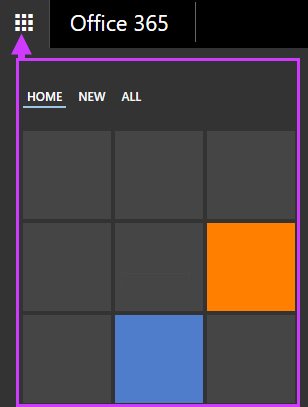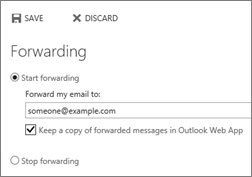Printing on the Chicago and Spokane campuses is done through a prepaid system using a campus lab computer or wirelessly from a personal laptop, tablet or smartphone. Students log-in to print.moody.edu and select a printer location.
Printing services are available in all computer labs except on Smith 2 and the Language Lab. Documents are released by logging into or fobbing the printer’s release station, then selecting the desired print job. Documents are accessible from the printer’s queue for up to four hours before being deleted. The staff will ensure that the printers are in working order and stocked with paper and toner.
There must be funds in a student’s printing account before any printing can be done. Funds may be added to a student’s printing account 24/7 online with a credit/debit card. Funds may be transferred between students' accounts.
Printing Charges
Customers are responsible for all print jobs generated from their personal accounts. Single-sided printing costs are as follows (per sheet of paper):
- Black and White: $0.05/page
- Color: $0.25/page
Double-sided printing counts as two pages and is double the single-sided cost (per sheet of paper)
Unused Funds
After a student leaves Moody, his/her printing account will expire, and any unused funds will revert back to Moody. However, a student may transfer any unused funds to another student’s account prior to their printing account expiration. It is the sole responsibility of the student to transfer any unused funds.